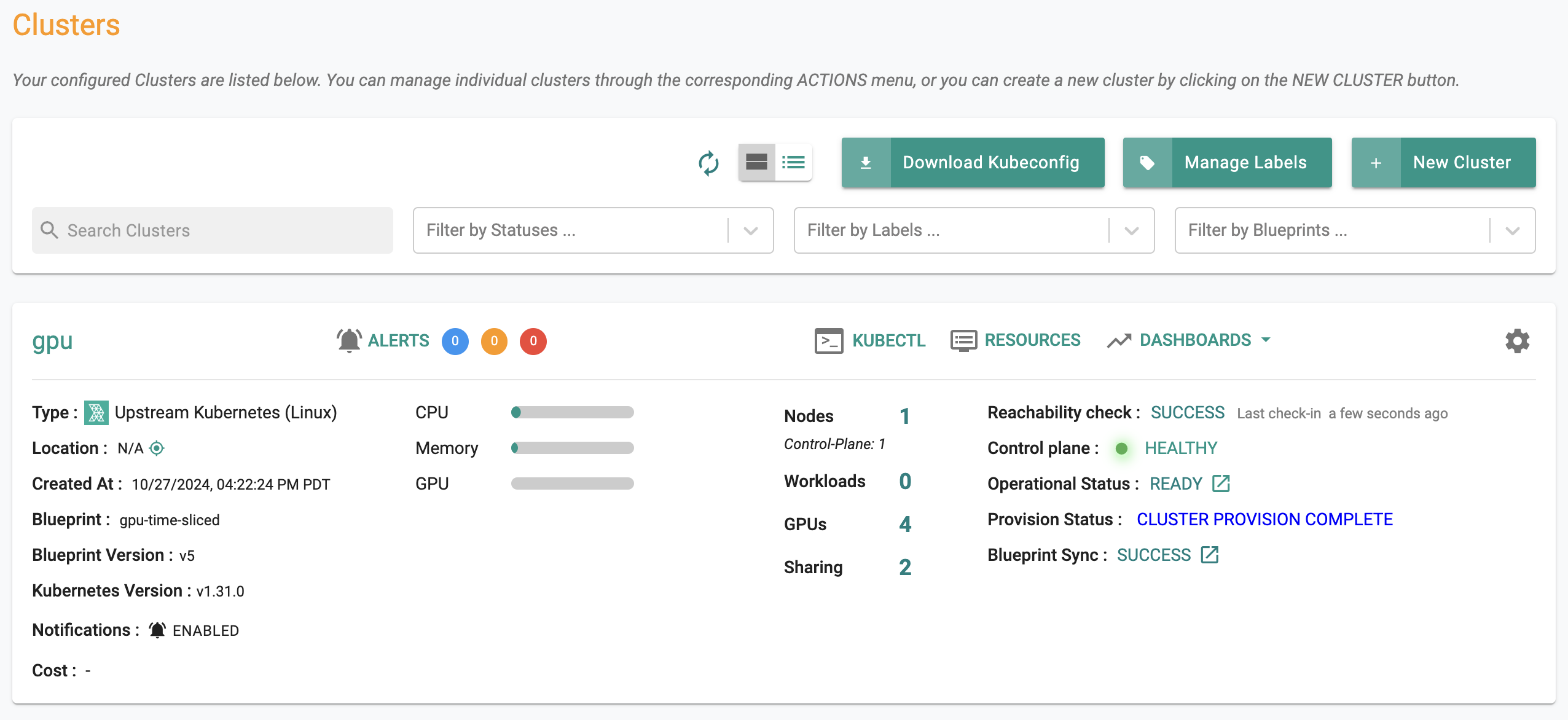Windows Laptop
Use this option only if you would like to follow this guide on your Windows Laptop with a GPU Simulator. In this setup, we will be deploying a Ubuntu 22.04 LTS VM using Multipass and install a single node Rafay MKS Kubernetes Cluster in it.
Step 1: Install Multipass¶
In this step, you will download and install Multipass on your Windows laptop.
- Download the Multipass installer Multipass
- Run the installer
- Once installed, open the Multipass application
- In the Multipass Catalogue, select the gear icon for Ubuntu 22.04 LTS
- Configure the instance with a minimum of 4 CPUs, 8 GB of memory and 75 GB of disk capacity
- Click Launch

- Once the launch is complete, open a command line and access the instance shell by running the following command. Be sure to update the command with the instance name
multipass shell <instance-name>
Step 2: Provision Rafay MKS Kubernetes Cluster¶
In this step, you will provision a Kubernetes cluster on the newly created VM.
Configuration¶
- Login into your Rafay Org with Org Admin or Infra Admin privileges
- Navigate to Infrastructure -> Clusters
- Click New Cluster
- Select Create a New Cluster and click Continue

- Select Data Center/ Edge -> Linux Installer -> Upstream Kubernetes
- Enter a cluster name
- Click Continue

- Select Ubuntu22.04 for the operating system
- Click Continue

Prerequisites¶
The installer requires the "bzip2" package installed on the Ubuntu VM. Install the bzip2 package using the command shown below
sudo apt-get install bzip2
Node Configuration and Cluster Provisioning¶
- Copy the conjurer installer command and execute it on your node. Users are strongly recommended to perform a preflight check before installation.
- Approve the "discovered" node
- Configure the node and enable the "master" and "storage" roles
- Provision Rafay MKS Kubernetes
Info
The cluster provisioning process involves downloading and installing multiple software packages and can take 20-30 mins to complete.
Once successfully provisioned, the Rafay MKS Kubernetes cluster should look like the image below.